ckeditor5插件开发之编写可下拉,也可直接点击执行的插件,本文是基于vue3使用ck-editor5这篇文章来实现的。先看下效果图:
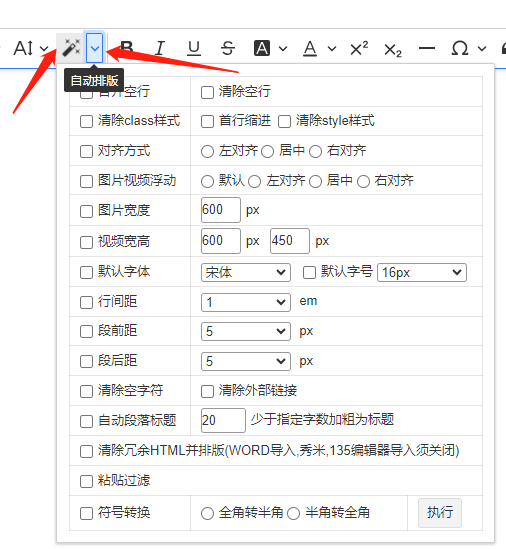
这个插件是一键排版,点击左边的“魔法棒”按钮,自动应用预先设置好的一键排版功能对文章进行排版,点击右边的下拉箭头,会弹出具体的设置界面,设置完点击“执行”按钮,也会根据设置,执行一键排版。当然,由于一键排版功能并不完善,这里就不放出代码了。这里仅仅记录如何实现标题所述功能:
1、在ckeditor编辑器的src/plugins下,新建AutoTypeSet文件夹,并新建如下文件:
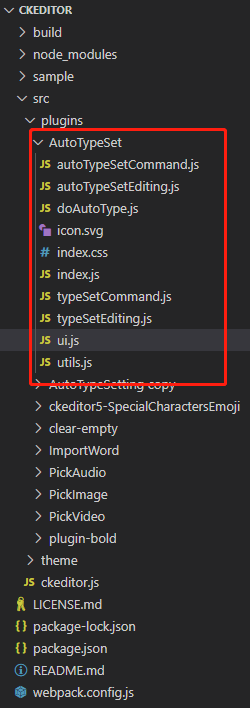
主要文件作用描述:
autoTypeSetCommand.js - 自动排版被点击时执行的操作
autoTypeSetEditing.js - 自动排版command绑定
doAutoType.js - 此为自动排版逻辑,非必要
typeSetCommand.js - 手动排版(即箭头点击下拉菜单)点击执行的操作
typeSetEditing.js - 手动排版command绑定
ui.js - ui图标设置、箭头设置等
index.js - 入口文件
2、index.js相关代码:
/**
* @module auto-type-set/index
*/
import { Plugin } from '@ckeditor/ckeditor5-core';
import { AutoTypeSetUI } from './ui';
// 自动排版
import AutoTypeSetEditing from './autoTypeSetEditing';
// 手动排版
import TypeSetEditing from './typeSetEditing';
export default class AutoTypeSetting extends Plugin {
/**
* @inheritDoc
*/
static get pluginName() {
return 'AutoTypeSetting';
}
/**
* @inheritDoc
* 必须导出UI、自动排版editing、手动排版editing文件
*/
static get requires() {
return [AutoTypeSetUI, AutoTypeSetEditing, TypeSetEditing];
}
}3、autoTypeSetEditing.js
import Plugin from "@ckeditor/ckeditor5-core/src/plugin";
import AutoTypeSetCommand from "./autoTypeSetCommand";
export default class AutoTypeSetEditing extends Plugin {
static get pluginName() {
return "AutoTypeSetEditing";
}
init() {
const editor = this.editor;
// 注册一个 Command 命令
editor.commands.add('autoTypeSet', new AutoTypeSetCommand(editor));
}
}4、autoTypeSetCommand.js
/**
* @module auto-type-set/command
*/
import { Command } from '@ckeditor/ckeditor5-core';
import doAutoType from './doAutoType'
import "./index.css";
export default class AutoTypeSettingCommand extends Command {
refresh() {
this.isEnabled = true;
}
execute() {
const editor = this.editor
// 左侧自动排版按钮点击时,执行自动排版
doAutoType(editor)
}
}5、typeSetEditing.js
/**
* @module type-set/editing
*/
import Plugin from "@ckeditor/ckeditor5-core/src/plugin";
import TypeSetCommand from "./typeSetCommand";
export default class TypeSetEditing extends Plugin {
static get pluginName() {
return "TypeSetEditing";
}
init() {
const editor = this.editor;
// 注册一个 Command 命令
editor.commands.add('typeSet', new TypeSetCommand(editor));
}
}6、typeSetCommand.js
/**
* @module type-set/command
*/
import { Command } from '@ckeditor/ckeditor5-core';
// 箭头点击后弹出框的样式
import "./index.css";
export default class AutoTypeSettingCommand extends Command {
refresh() {
this.isEnabled = true;
}
execute() {
// 无需执行任何内容,因为在弹窗里,按钮点击执行了
}
}7、ui.js,此文件主要绑定了按钮和自动、手动排版功能
/**
* @module auto-type-set/ui
*/
import { Plugin } from '@ckeditor/ckeditor5-core';
import { SplitButtonView, createDropdown } from 'ckeditor5/src/ui';
// 箭头左侧按钮
import autoTypeSetIcon from './icon.svg';
import doAutoType from './doAutoType'
export class AutoTypeSetUI extends Plugin {
/**
* @inheritDoc
*/
static get pluginName() {
return 'AutoTypeSetUI';
}
/**
* UI初始化
*/
init() {
const editor = this.editor;
const componentCreator = (locale) => {
return this._createDropdownView(locale);
};
editor.ui.componentFactory.add('autoTypeSet', componentCreator);
editor.ui.componentFactory.add('typeSet', componentCreator);
}
_createDropdownView(locale) {
const editor = this.editor;
const autoTypeSetCommand = editor.commands.get('autoTypeSet');
const typeSetCommand = editor.commands.get('typeSet');
this.dropdownView = createDropdown(locale, autoTypeSetCommand ? SplitButtonView : undefined);
// buttonView 是左边的按钮
const buttonView = this.dropdownView.buttonView;
// panelView 是右边的箭头点击后弹出来的容器
const panelView = this.dropdownView.panelView;
buttonView.set({
label: '自动排版',
icon: autoTypeSetIcon,
tooltip: true
});
// 给自动排版绑定command事件,弹出来的手动排版不用绑定command事件,事件是由里面的“执行”按钮绑定
this.listenTo(buttonView, 'execute', () => {
editor.execute('autoTypeSet');
editor.editing.view.focus();
});
panelView.extendTemplate({
attributes: {
class: 'ck-image-insert__panel'
}
});
return this._setUpDropdown(autoTypeSetCommand || typeSetCommand);
}
// 给 panelView 添加内容
_setUpDropdown(command) {
const editor = this.editor;
const dropdownView = this.dropdownView;
const panelView = dropdownView.panelView;
dropdownView.bind('isEnabled').to(command);
// 监听一次弹出
dropdownView.once('change:isOpen', () => {
const _html = `
<table class="hmy-auto-type-setting-table">
// 弹出的排版设置界面,这里省略
</table>
`
panelView.element.innerHTML = _html
panelView.element.querySelector('.submitBtn').addEventListener('click', function() {
doAutoType(editor, panelView.element)
editor.editing.view.focus();
dropdownView.isOpen = false;
})
panelView.element.querySelector('td').addEventListener('click', function(event) {
event.stopPropagation()
event.cancelBubble = true
})
});
return dropdownView;
}
}8、开发完,运行npm run build,打包,然后将打包后的文件复制到项目中,使用,详见:ckeditor5编写一个上传word的插件,ckeditor5导入word插件一文的三~七步
